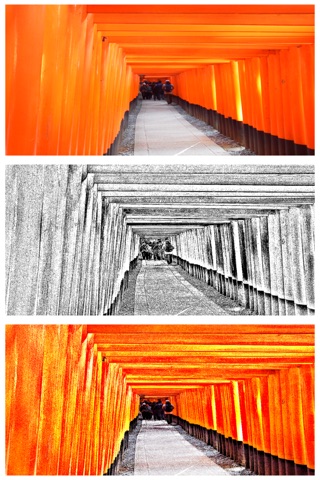Copper Engrave Etchings Image
"Copper Engrave" is photo editor application that allows you to create an image of the Copperplate Engraving Image/Etching Illustration Effects Art from photographs and illustrations.
You can also create engraving effect movie from your videos.
In the book you read as a child, have you seen the Illustrations that represents the texture of things at a density of small black dots or black fine line?
Maybe, the illustrations might was something based on a Copperplate Engraving or Etching.
You will be able to create the Copperplate Engraving/Etching style image like that from your photographs and illustrations by Photo Editor App "Copper Engrave".
Not visible to the prints at first glance, dense representation is attractive of Copperplate engraving/Etching.
Some of Copperplate Engravings/Etchings is like a photo at all.
Copper Engraving/Etching is a technique that can be a unique representation.
But if you actually make a copperplate engraving/etching, you will need to align the tools and chemicals for it.
Is it a little difficult?
Please use "Copper Engrave" in such a case!
You will be able to create the Copperplate Engraving/Etching style image from photo stored on your smart phones or tablets by Photo Editor App "Copper Engrave"!
You can get closer to the style of painting of your choice by adjusting the thickness and compactness of the line.
You can create images such as those made of mezzotint technique by using the invert function. And you can create color images by using the color function.
*If you want to save "Color Ink Image", "Color Image" or "Inverted Image", you need to purchase Add-on.
If you enjoyed by this App, Im glad.
■Main function of App
1. Create Copperplate Engraving/Etching Effects image and video by editing photo or video and save it.
2. Change Ink Color. *Add-on is required in order to save the image that used color ink.
3. Create Mezzotint style image and video by Invert function and save it. *Add-on is required in order to save.
4. Create color image and video by color function and save it. *Add-on is required in order to save.
■How to Edit
1. Select image you want to edit from "Camera" Button.
2. When Image was displayed, Edit Image to the desired image by "Image Adjustment Slider".
3. You can create images such as those made of mezzotint technique by "Invert" Button. And you can create color images by "Color" Button and "Color Ink" Button.
*If you want to save Color Image, Color Ink Image or Inverted Image, you need to purchase Add-on.
4. When you touch "Save" Button, current image will be saved in "Photos(Camera Roll)".
■About In-app Advertising
Banner Advertising is displayed in Home Screen.
Full Screen Advertising will be displayed, after you have saved the picture.
You can hide these Advertising by purchasing "Additional Function Add-on".